I recently released a new app to the Windows Store called Fluent Flowchart – a side project I’ve been working on since, my commit history tells me, late June 2017. It struck me it might be interesting to write up a short retrospective on the development process. So without further ado a bit of a warts and all look at development follows.
Motivations
I can’t remember exactly what I was doing when I started development but I do remember it involved a lot of Visio and that I’d recently finished work on an update to Fluent Mindmap. Visio and it’s, so called, drawing aids have a habit of sending me into an incandescent rage – it’s akin to playing a game of Dark Souls only without the satisfying pay off.
I vividly recall looking at the code for Fluent Mindmap, looking at Visio, and thinking to myself that surely it wouldn’t be much of an effort to adapt one diagramming tool into another. In fact, I recall thinking to myself, without having to auto-manage a complex graph of recursive connections it would be a lot easier.
25 years of professional software development has clearly taught me nothing. Not a damn thing.
To be fair to myself in truth I wasn’t that wrong – however what I did forget as I optimistically forged off into the code was that polishing an app, particularly a highly interactive app, takes a lot of time and that although you might get the core running quickly all those “little” features that make it usable all do add up.
Phases of Development
There were definitely two distinct phases of development over a 8 month period which is borne out by the change stats I’ve graphed below.
It’s worth noting that this wasn’t solid effort even on the days where I dod commit code most of the work was done on the train or late at night in hotel rooms with some crunching over weekends. I’m tempted to run a correlation between weekend commit rate and the weather – living in the UK there’s a fair chance that the weekend crunches will align with bleak rain and grey skies.
I pulled the stats for the above graph from the git log with a PowerShell script – I don’t pretend to be a PowerShell expert and I’m pretty sure it could be expressed much more concisely but if you want to get stats like this for your project you can find the script here.
Phase 1 – The Rapid Rise and Steady Decline of Optimism
Fueled by irritation with Visio and that wonderful “early project” feeling development shot out the gate. The first order of business was to copy the Fluent Mindmap codebase and strip out all the code I wouldn’t need. While doing this I remembered that the Mindmap code wasn’t that great – that project was a port of an iOS app from Xamarin into UWP and I’d used it to first learn Xamarin and then learn about UWP. You can begin to imagine… I’d also tried some experiments with a couple of patterns that didn’t really pan out. It works – but I’m not particularly proud of it (though there is a crash to do with connectors that I’ve never been able to replicate but I know users get, stack trace isn’t helpful, if you try the app and you have the issue please let me know!).
Deleting code turned out to be an ongoing theme – as I replaced mind map optimised systems with flowchart systems I would remove more code.
I found myself faced with an early decision – try and make the patterns I’d used work or ditch them and adopt what I knew to be a better approach. I decided to ditch the broken patterns and replace them with a better approach on an “as I go” basis. This worked out ok but did leave me with a slightly disjoint codebase in the middle section of the project.
With all that done the first thing I needed to get working was a palette. My first stab at this, complete with garish colours, can be seen in the screenshot below:
The next step was to implement drag and drop from the palette. My first effort at this used the built in UWP drag and drop feature but that gave me a horrendous user experience. I spent some time trying to tweak it but it was miles away from what I wanted so I ended up implementing a custom approach that makes use of a transparent canvas overlaid over the entire editor. This gave me the fine level of control I wanted and better visuals but took a fair amount of effort. Still – it’s core to the experience and so the effort was worth it.
The next step was to introduce a grid for aligning elements – for many diagrams it’s really all I need to lay things out correctly. I find a grid to be predictable and intuitive as there is no second guessing about what a more “intelligent” alignment tool is going to do. At this point I was also starting to sort out the command bars with icons that made sense for the planned features but you can see I hadn’t yet implemented grab handles on shapes – the highlight is still based on that in the mind map tool. The screenshot below shows the app at this stage of its development:
At this point I could drop shapes but next I needed a means of connecting them. My initial attempt at this was really clunky – I was trying to make something touch friendly and not fiddly but this really was grim: you tap the connector button on the tool bar and then tap the connector points on the canvas (the small circles).
About the same time I also introduced grab handles for resizing shapes and another side bar for editing shape properties – the Mindmap tool uses a bottom app / command bar butI knew I would have too many editable properties to use for a bottom bar. Additionally although that fit into Windows 8 styling quite well I don’t really like it and it really doesn’t feel right on Windows 10. The screenshot shows this and represents development about a month after starting.
Next up was adding the ability to select connectors – this involves inflating a line into a polygon so that their is a practical hit test area. It’s just basic geometry but this proved rather taxing at 7 in the morning on the train! Eventually I got this done and also added a development flag so I can see all the hit test areas for connectors. Over the next week or two I also added some basic multi-select support and spent time expanding out the property sidebar further. For some reason, again early in the morning!, I really struggled to implement the arrow head picker in the sidebar. The implementation is actually quite simple but I really struggled to wrap my head round it.
At this point there was no hiding from the realisation that completing the application was going to take quite a bit longer particularly working with such limited time as I had. And the next task I had to tackle was updating the theme editor which really did feel like laborious work and for some reason I got stuck on arrow heads again!
I knew I’d come back to the project (probably after another grapple with Visio) but I shut the lid on my laptop on the train one morning and didn’t come back to Fluent Flowchart for some time. The screenshot below shows the last thing I worked on at this stage – the theme editor.
Phase 2 – Renewed Hope and The Grind
Around 3 months later I had a bit of time on my hands during the Christmas break and had a strong urge to resume development – I really don’t like leaving things unfinished, Visio was still annoying me, and I figured that if I knuckled down and gave a final big push I could complete the app quite quickly. I started by getting myself organised: I made a list of the features and bugs I knew were outstanding in a MarkDown file (I like to have offline access) and set it up so as I completed things I would move them to a DONE section. My cheap and cheerful version of a typical SCRUM or Kanban board.
I quickly completed the theme editor I’d been struggling with though again this felt like a grind. I figured adding a richer set of flowchart shapes would be a nice set of quick wins to really get me going again and would help me work through the remaining user experience and design issues – of which there were many, including a delightfully garish set of colours and ugly palette.
Next up was sorting out two long standing issues – the horrible oversized palette and the unpleasant way connecting shapes together functioned. As such core parts of the experience I really ought to have tackled them earlier but one of the problems with working on projects by yourself is that you get used to and blind to these things. There was still a lot left to do but this pair of tasks was the last big pieces of work I had on my list (my list, I should add, kept on growing). They took a while to implement and get right but once they were the experience was transformed:
Next there was a lot of bug fixing and small nips and tucks – screenshot feature, undo support, more connector tweaks, copy and paste and branding. At numerous points in this process I thought I was nearing completion before doing another full pass and deciding something wasn’t quite right or broken.
Working by myself this was definitely a bit of a grind – I got through it by setting myself a target of moving one thing, no matter how small, from the outstanding to done section of my task list. That way it always felt like I had momentum and eventually I arrived at the app shown in the screenshot below which was starting to look much cleaner and was a fairly stable app.
Another pass through and I found yet more things I wasn’t happy with so ran through more nips and tucks.
Finally. After 7 months of on and off part time development squeezed into train journeys, hotels, and weekend I had a finished app that I could ship to the store.
Leftovers
I did ship the project with a couple of features missing that I wanted:
- Right angle connectors
- Free standing connectors (by which I mean connectors that aren’t connected to shapes)
- SVG export
However at some point you have to ship and I really wanted to start getting feedback.
Observations and Lessons Learned
As with every project there were things I learned and observed throughout the process.
- Time yourself. I’ve started using Harvest to track time on all my projects whether fun side-projects, open source, or commercial. Like most developers I’m pretty poor at estimating and so occasionally create a rod for my own back – I do at least know it though sometimes this causes me to lurch into absolute pessimism as a defence mechanism. I know that too. Over the years I’ve managed to deliver the majority of my projects on time, some even early, but on occasion I’ve had to work like a demon to ensure that’s the case. I’d like to do better and I think the biggest issue I have in terms of estimating my own capacity is a lack of data. My hope is that by capturing this I’ll have a corpus of data I can use as a reference point for future work.
- Look through your commit log from time to time and go back to old builds. To pull out the stats for this blog post and some screenshots I went back from the commit log for the project. It was really interesting to look at the changes I’d made and see the steady progress that was made.
Before I did this I felt somewhat dissatisfied with how development had gone. The stop start nature made it seem like an epic scale development for something fairly modest – but looking at the project like this I can see that steady progress was made in fairly limited time and instead I now feel a sense of satisfaction with the process.
- I know this from previous projects but its always worth a reminder: user experience takes time and iteration to get right and improve and sometimes you just need to use it and feel it to know if its right. This of course takes time. If you’re working on a project that demands a high level of user experience and you don’t allow time to fail and iterate you’re just not going to get it.
- Lowball / easy tasks can be really useful for getting you in the zone and moving again after an impasse.
- Optimising something for both touch and keyboard / mouse is really hard. In the end I focused on keyboard and mouse as its the main way I interact with creative tools but I want to improve touch support.
- Even if you’re working on your own maintain a task list. Ticking things off, no matter how small, can be a real motivator and I definitely found my “one task a day” goal helped me get through the grind of bug fixing and polishing towards the end of development.
- When you finally ship your app its super rewarding!
Hope that’s interesting. If there’s anything you want to discuss I can, as ever, be reached on Twitter.
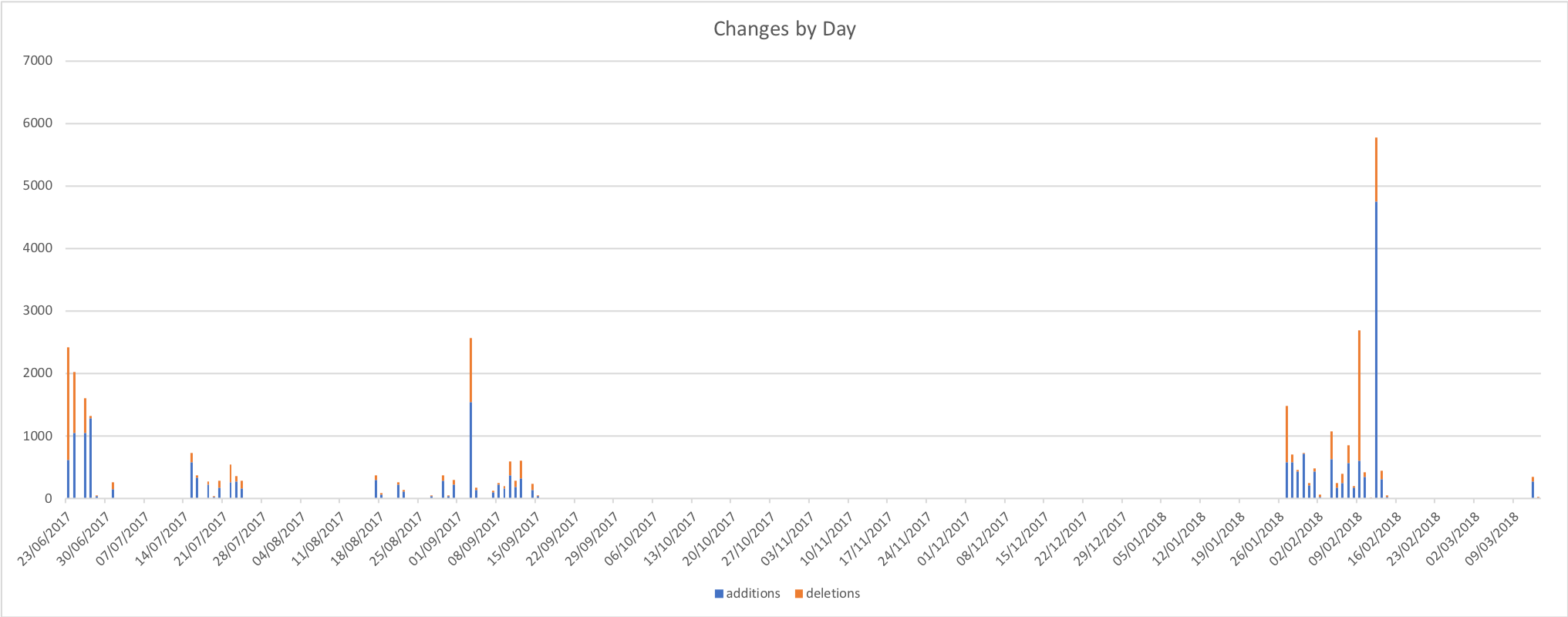
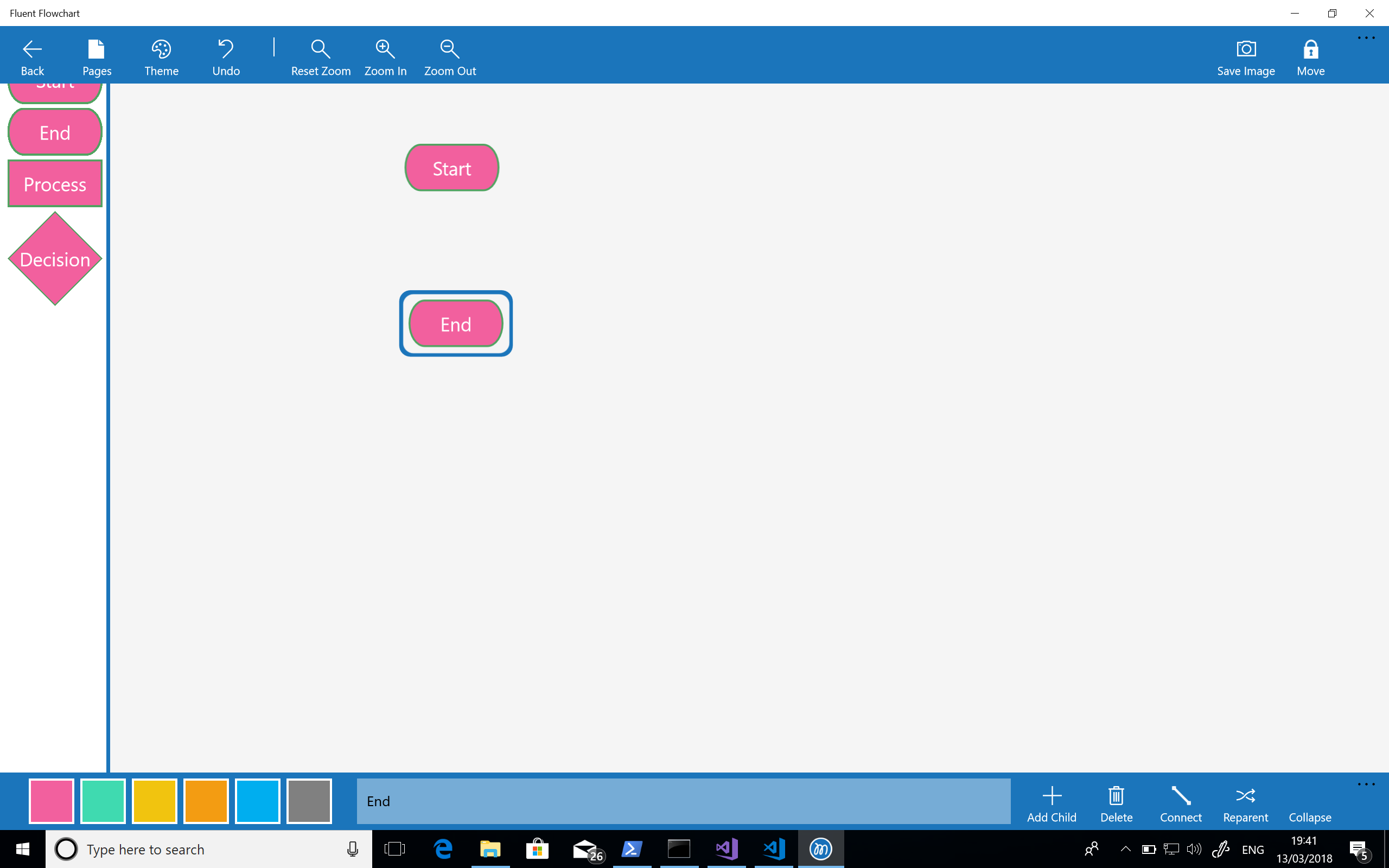
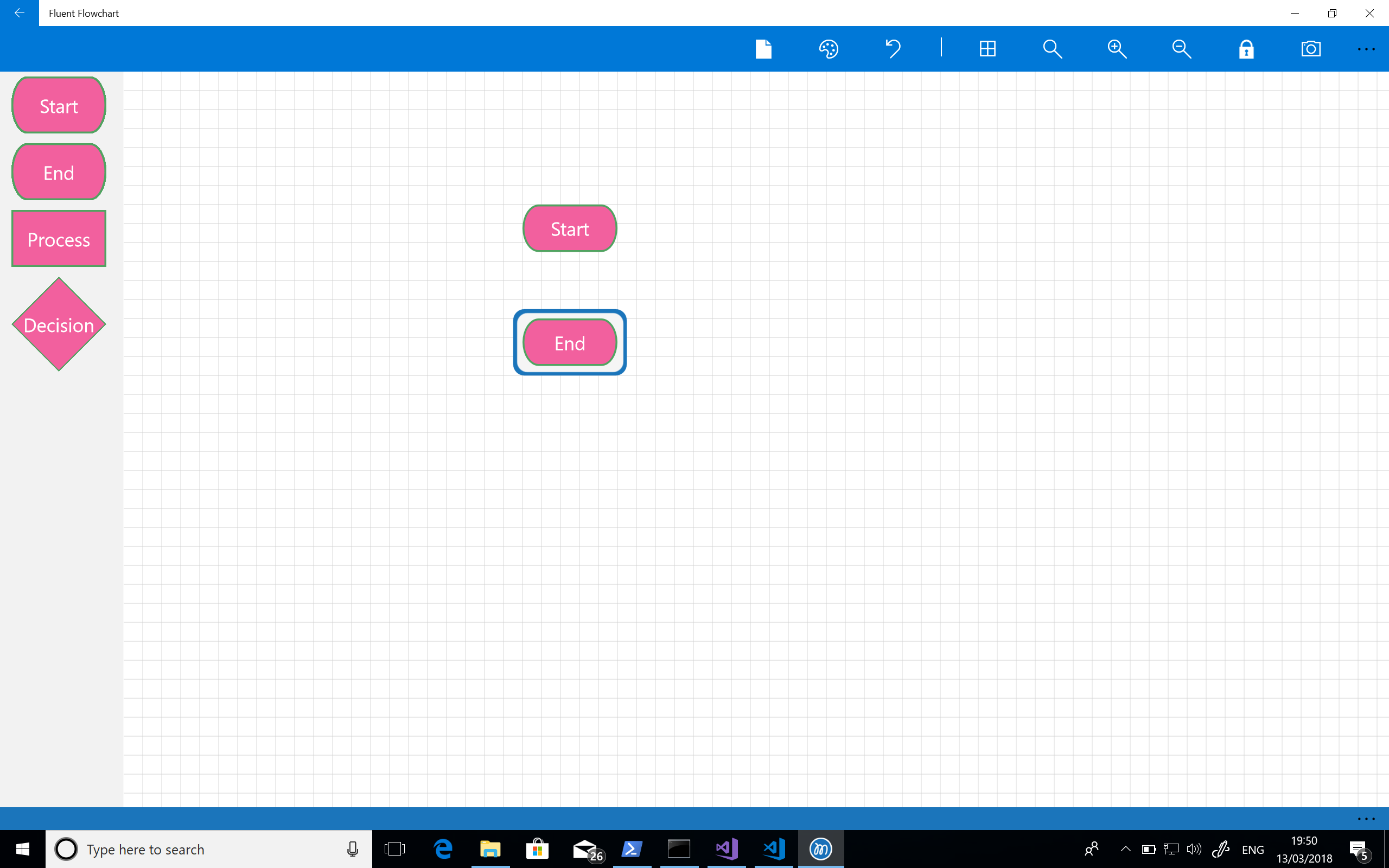
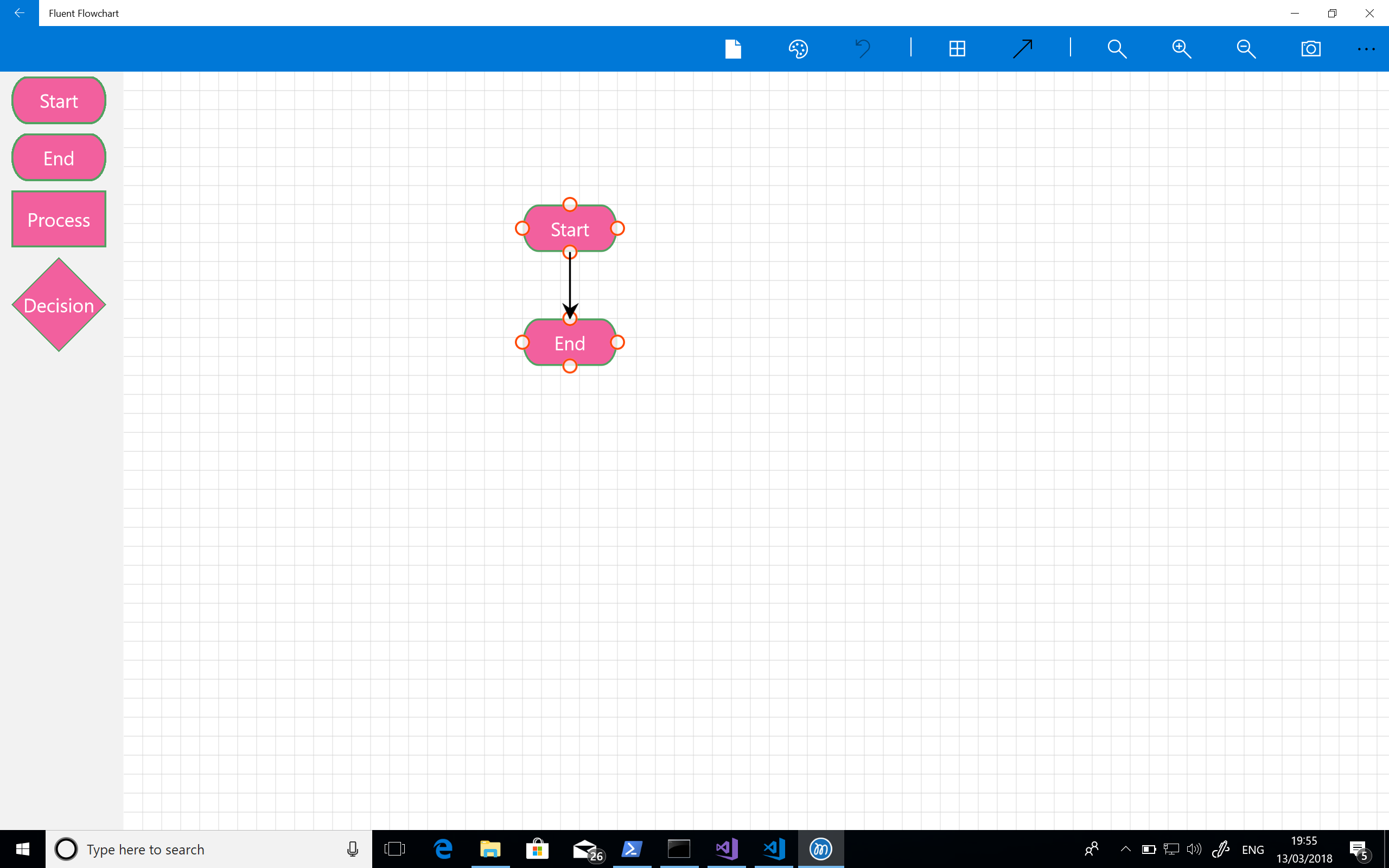
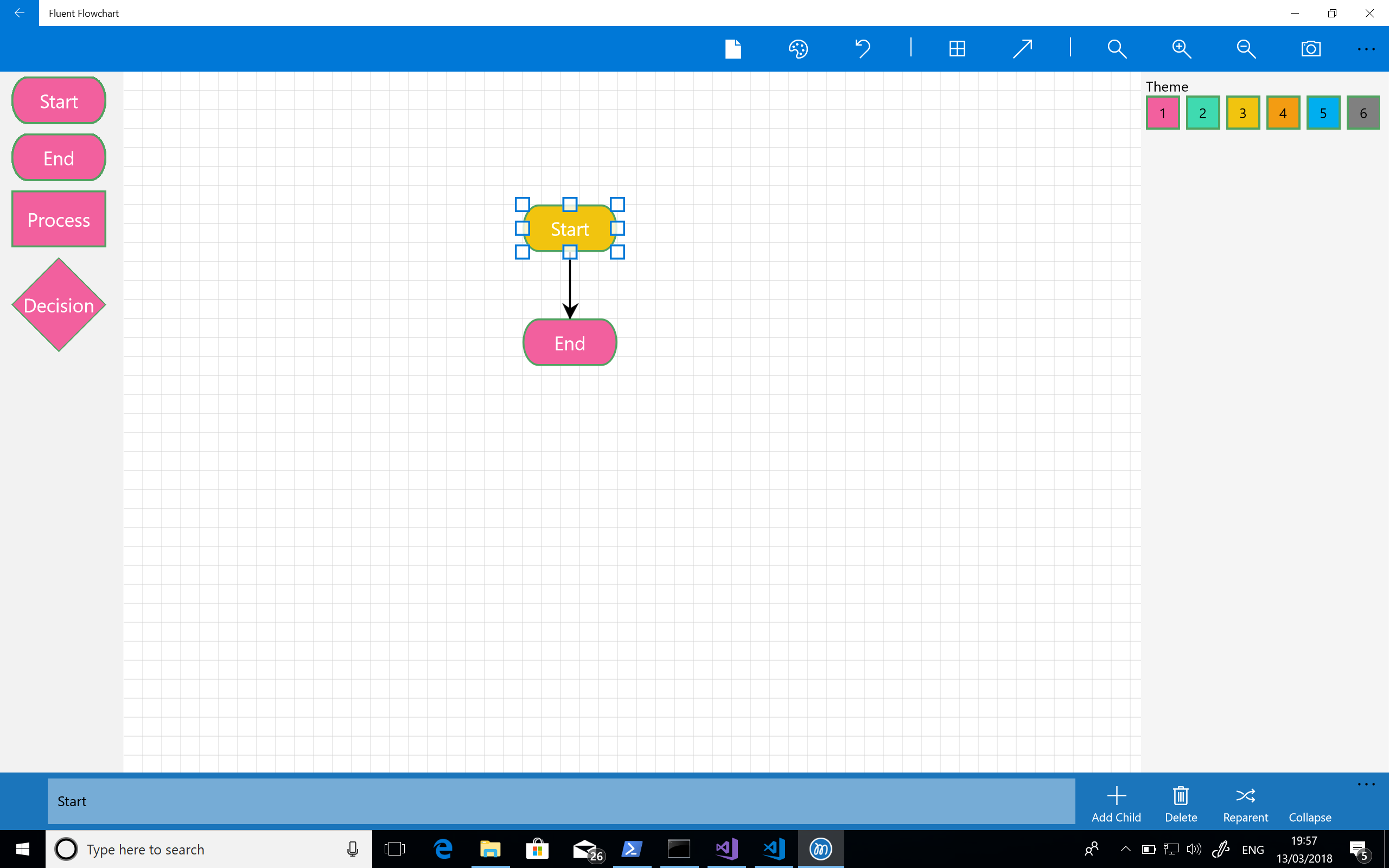
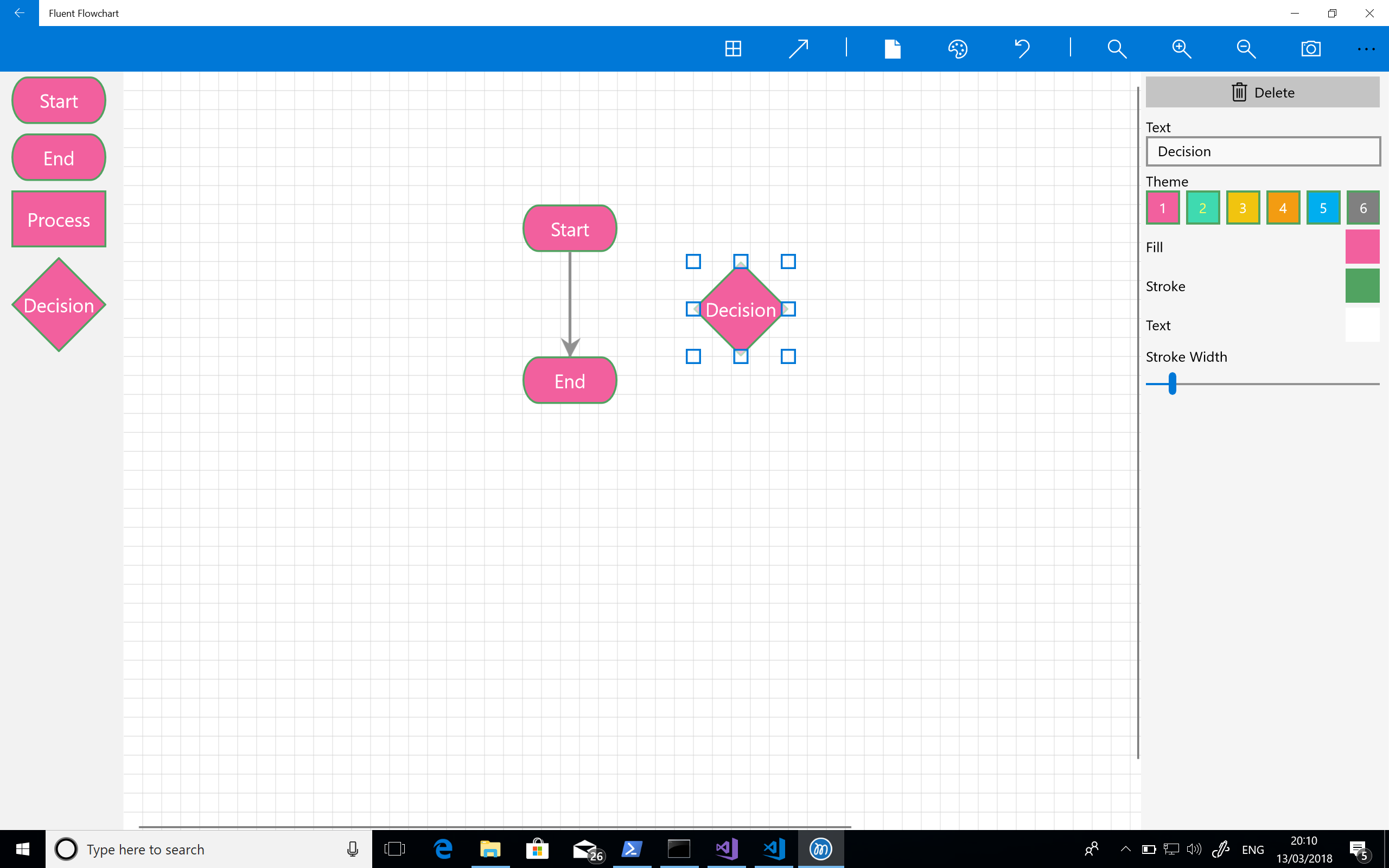
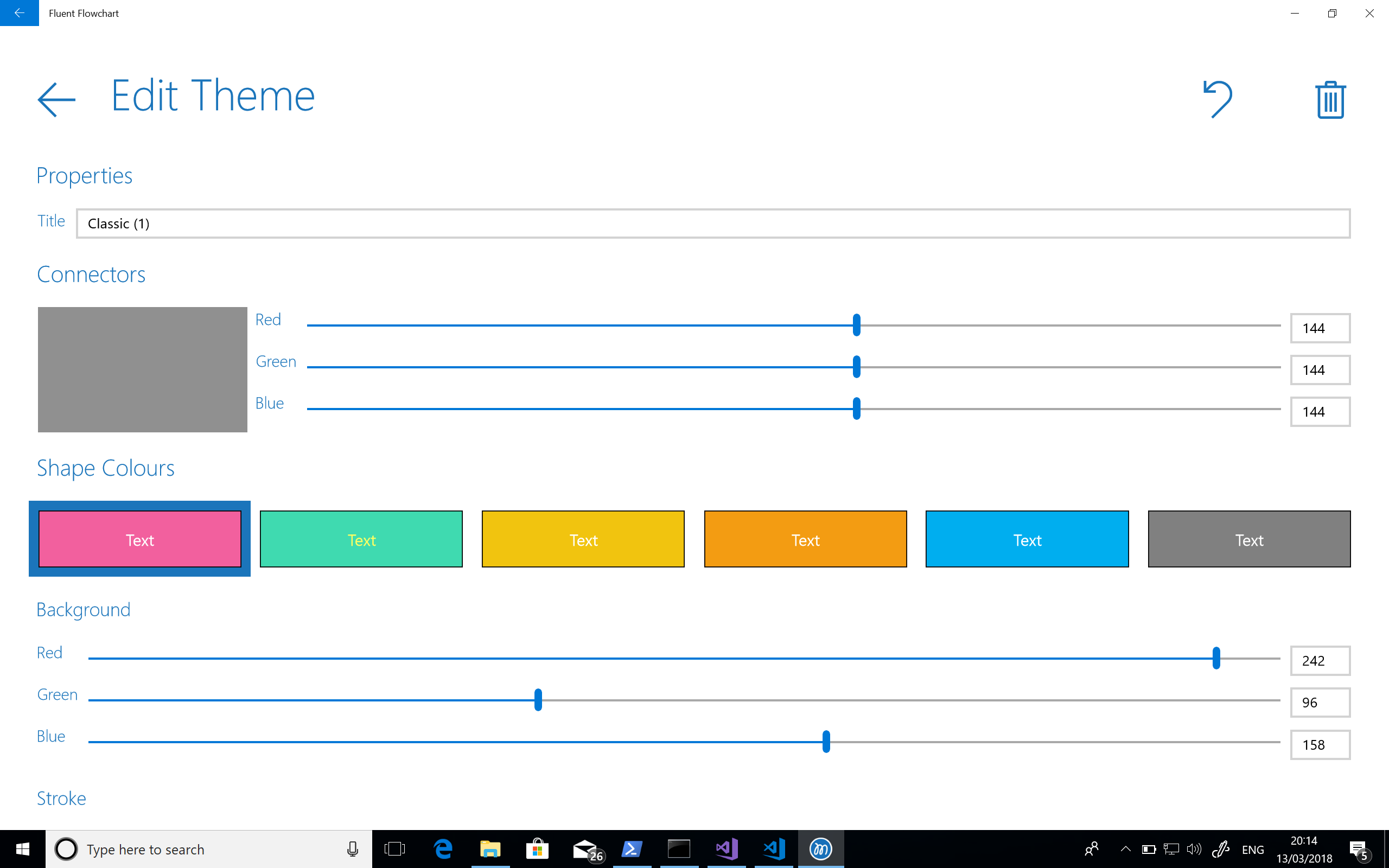
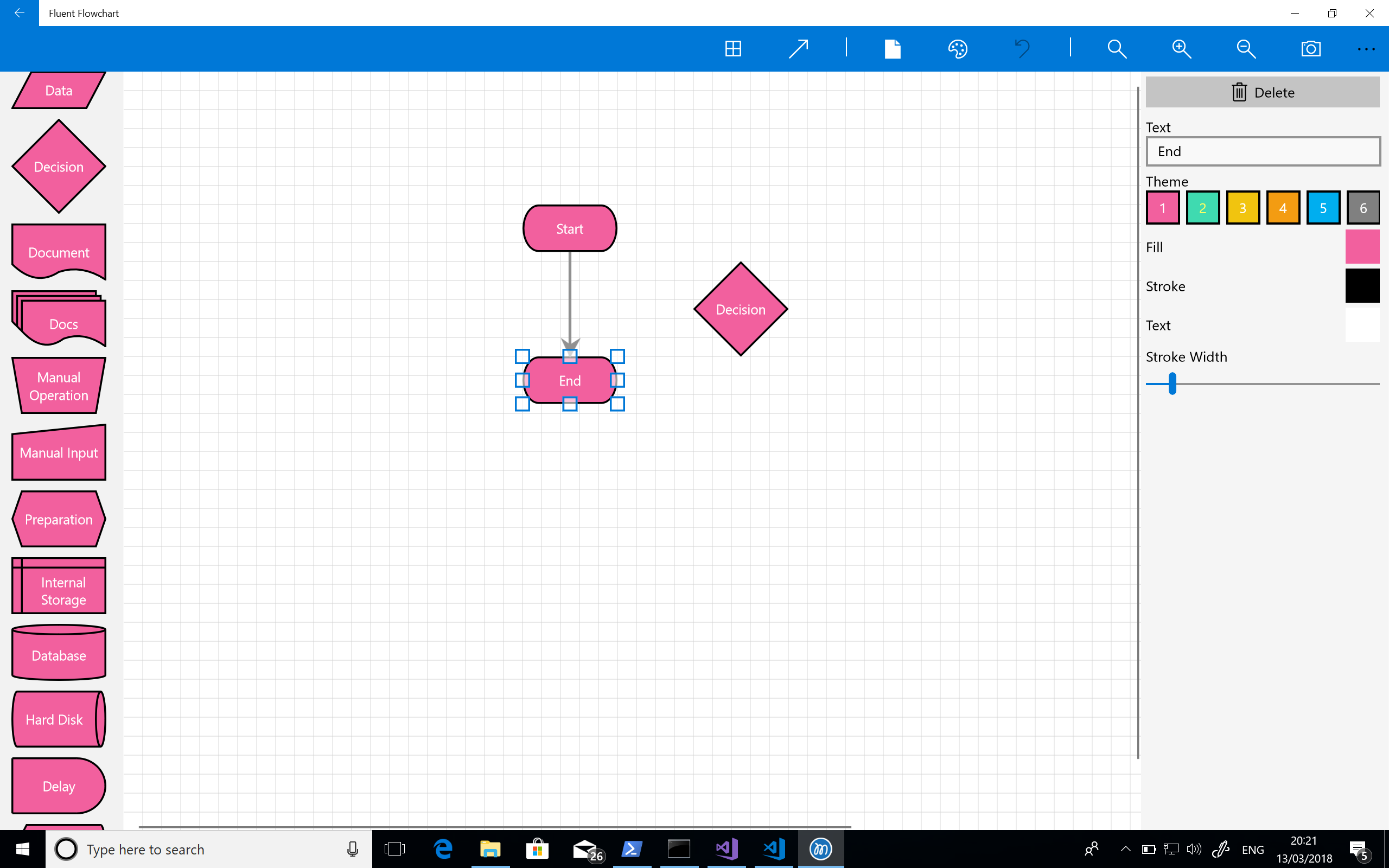
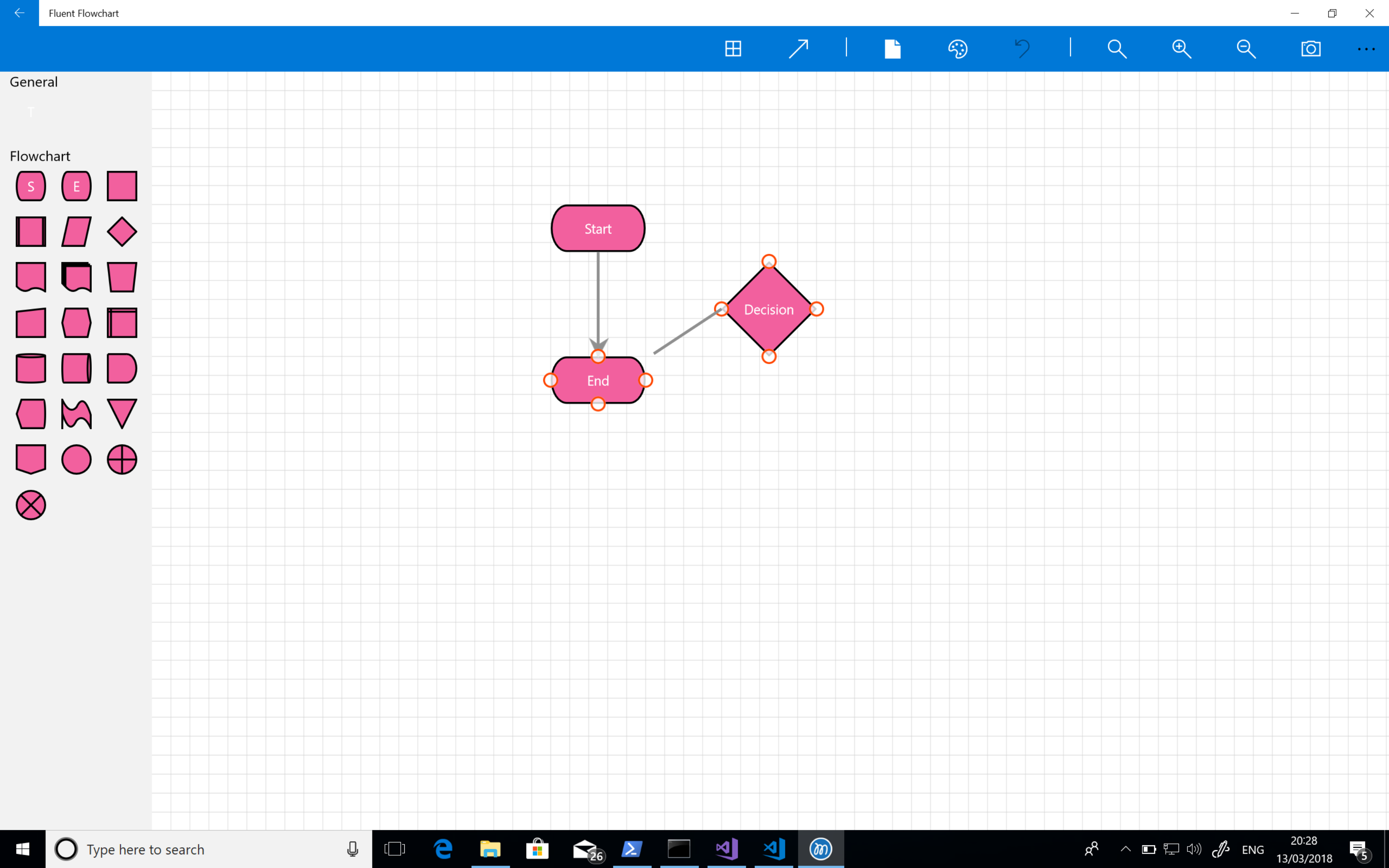
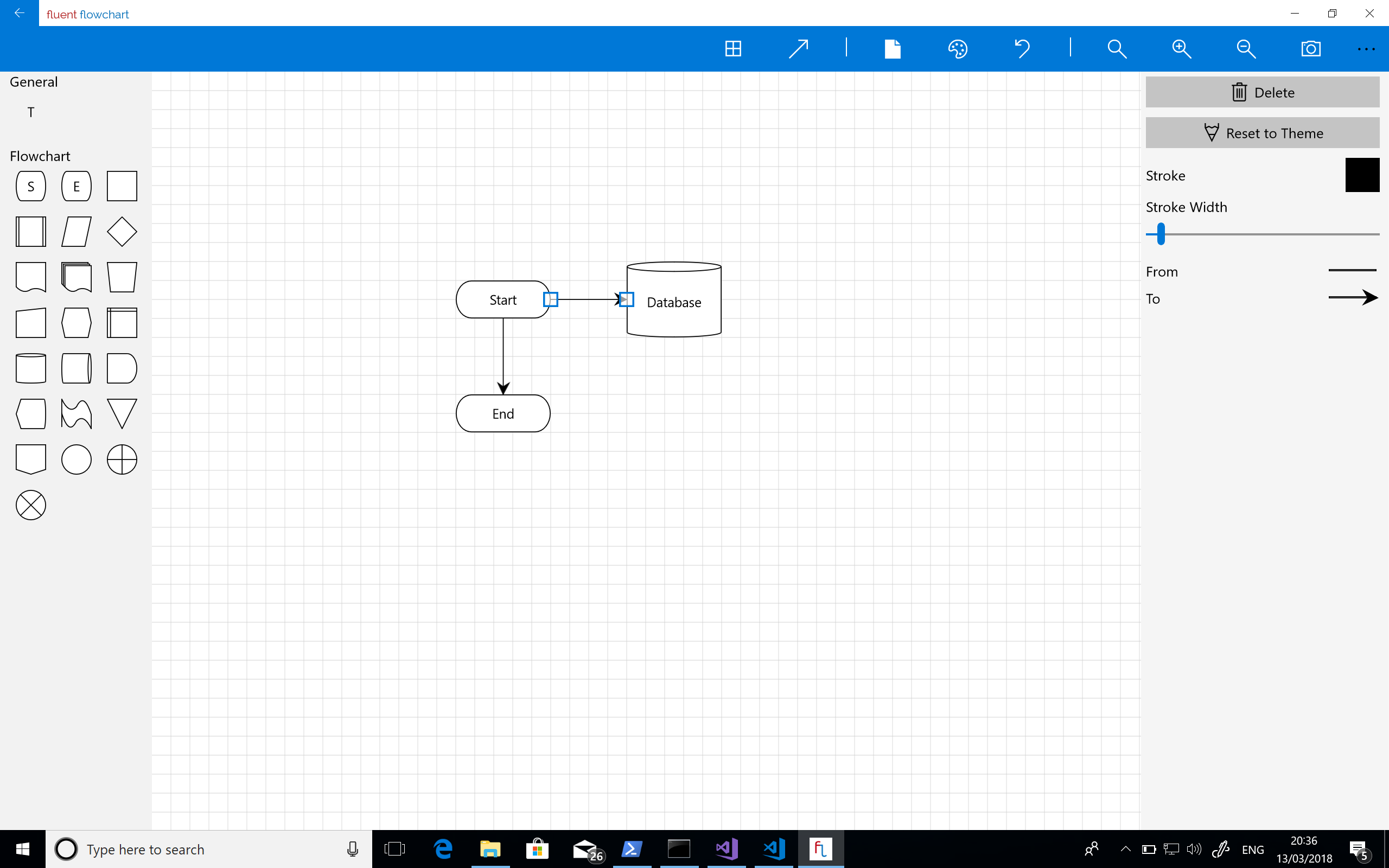
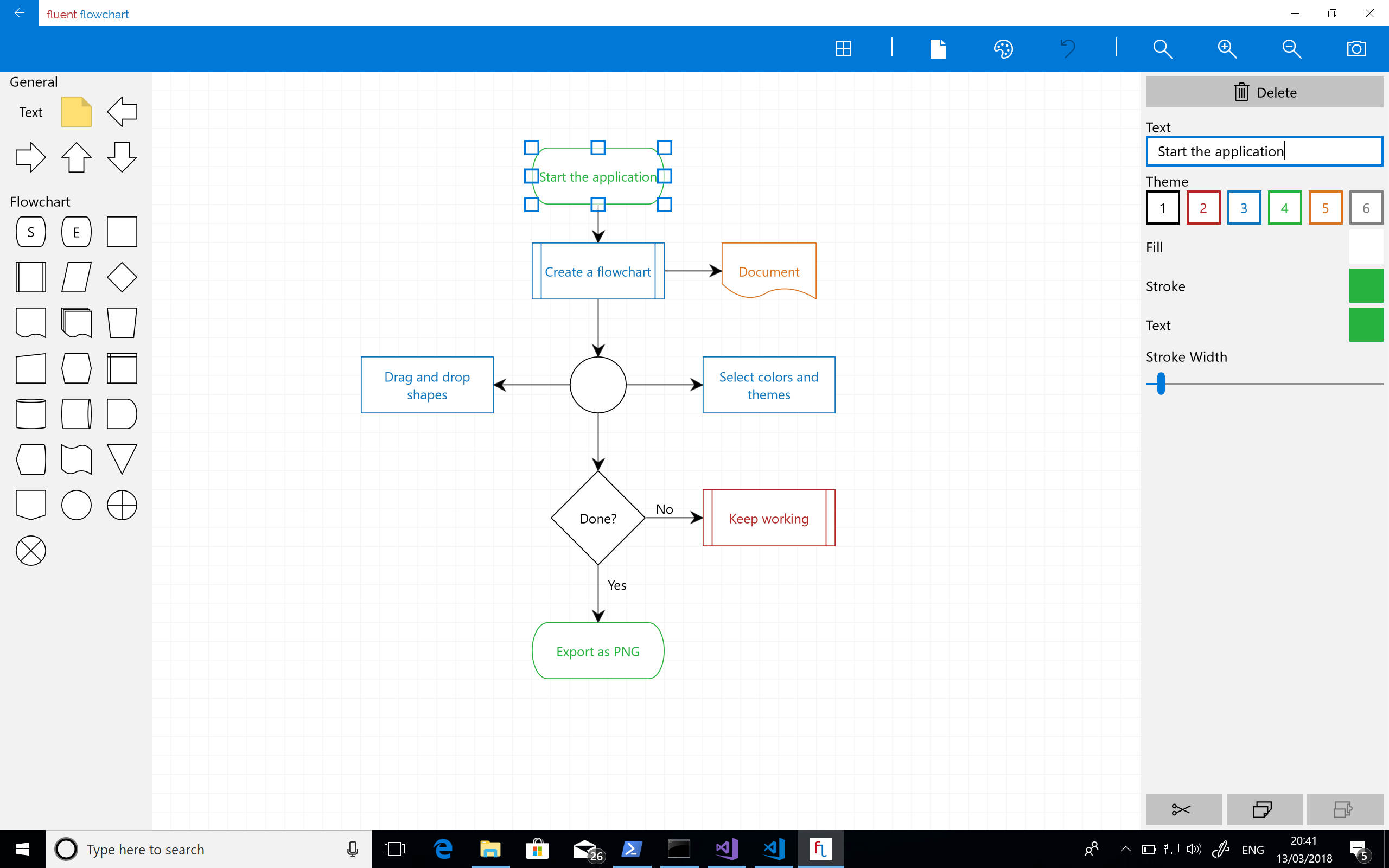

Recent Comments